Google Sheets is Collaborative, smart, secure spreadsheets for fast-moving organizations. Sheets was designed with the needs of agile organizations in mind. AI features mean you can tap into the right insights to make meaningful business decisions. A cloud-based architecture enables you to collaborate with anyone, anytime, anywhere. Compatibility with external systems, including Microsoft Office, removes the friction of working with multiple data sources. And built on top of Google’s infrastructure, Sheets gives you the freedom to create, while helping to keep your information secure.
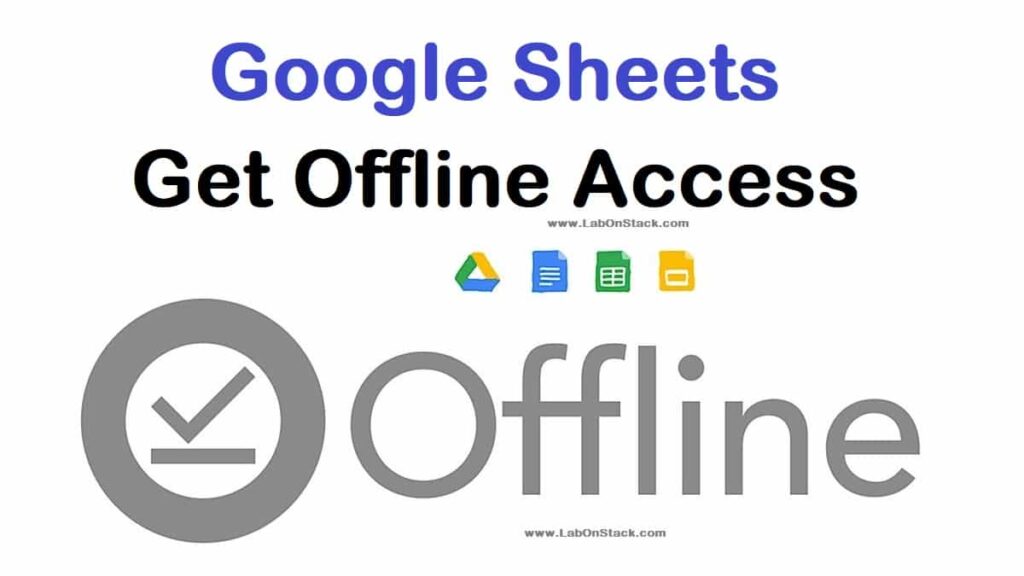
How to Turn on Offline Access?
- Open Google Drive.
- At the top right, click Settings.
- Turn on Offline setting.
- To work offline, in your Chrome browser, open Google Docs, Sheets, & Slides.
Benefits of Google Sheets Offline
Frictionless collaboration and information sharing
Easily add collaborators to projects, see changes as they occur, receive notifications for edits that happen while you’re away, and chat with colleagues in the same document. Whether you’re planning an event or sharing the latest revenue figures, Sheets makes it seamless for teams to work together. And with offline access, you can create, view, and edit files wherever and whenever. All changes are automatically saved as you make them.
Get insights fast, powered by Google AI
Formula acceleration saves time and mitigates errors by surfacing relevant formulas as you type. Sheets empowers everyone across the organization to uncover valuable insights from data. For an even easier way to navigate your data, click on the Explore button to see trends and customizable visualizations. Or simply type a question into Explore and have Google AI retrieve the answers you need.
Work seamlessly across Sheets and Excel
Seamless compatibility with Microsoft files, including many of the keyboard shortcuts you rely on, reduces the friction of working across multiple platforms. Sheets opens up whole new ways of collaborating so that you can worry less about having the right version on file and focus on bringing your best ideas to life.
Maintain control with enterprise-grade security
Manage permissions through individual-level, group-level, or domain-level access. Disable options to download, copy, or print for specific collaborators. Use Data Loss Prevention controls to keep sensitive data safe. Set expiration dates on your content. With Sheets, your content is continuously protected by one of the world’s most advanced security infrastructures.
Analyze data from multiple sources, including BigQuery
Additional APIs and connector tools help you process data from multiple sources — in CSV, Excel, or any other file format. Sheets provides all the tools you need to analyze, visualize, and get insights from your data. And with Connected Sheets, you can analyze billions of rows of BigQuery data in Sheets, without requiring SQL knowledge.
Build custom solutions
Speed up workflows by building business apps and automations. Use AppSheet to build custom applications on top of Sheets, without writing code. Or add custom functions, menu items, and macros with Apps Script.
Create, edit, collaborate in real time
Give individuals or groups permission to view, comment on, or edit spreadsheets. Work alongside your colleagues — no matter where they are — and see updates as they’re made.
Pull in form or survey results instantly
Create and embed a survey on your website or send around a questionnaire at work. Google Forms and Sheets work seamlessly together, so responses go straight to Sheets for instant review and analysis.
Customize your spreadsheets with add-ons
Find tools created by third-party developers to add richer formatting, workflow rules, and more. You can even build your own custom add-ons for your domain or plugin.
Top questions about Sheets
What functions does Google Sheets support?
Google Sheets supports more than 400 spreadsheet functions that can be used to create formulas that manipulate data, calculate numbers, and generate strings. You can even create your own custom functions using Apps Script.
Can I use shortcuts in Google Sheets?
Yes. Multiple keyboard shortcuts are available for Google Sheets and are always switched on, with an option to enable compatible shortcuts closely matching the ones you’ve used with Microsoft Office.
Can I convert other spreadsheets into Google Sheets?
Yes. You can import many different file types (including Excel, CSV, and plain text) into Google Sheets format. The original file will remain intact. You can also export data from Sheets to different file types.
Try Google Sheets Offline: Click Here