Sometimes you need to transfer your digital photos, documents, music, and other files from smartphone or tablets to the computer. Mobile and computer are running on the different operating system so it is not easy to transfer the file from mobile phone to computer and there is not any standard method to copy files from one device to another device. For example, what is the quickest way to move multiple files from one Android tablet to computer? How can you transfer your file from Android mobile photo to your computer? How can you transfer a snippet of text on your computer?
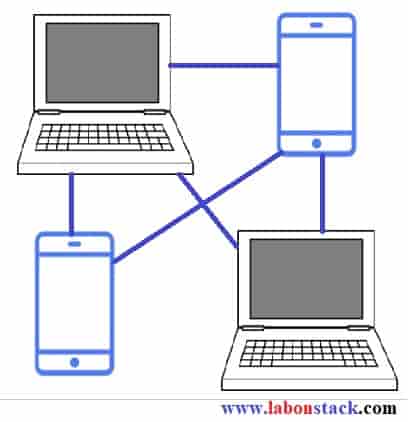
Share Files Between Android, iOS, Mac & Windows
Today we will discuss both the app web-based and mobile apps using that you can transfer files, photos, web pages and everything else between your desktop computers and mobile devices easily without needing a USB cable.
1. Using Email Transfer Files
Email is the oldest and most popular file sharing option across any devices. You can send the file to yourself from one device and then download those email attachments on another device.
You can do this using Gmail, Yahoo Mail, and any other service provider. One limitation of Email is if you have a big size file then it will not work because of every email service provider have some specific limitation for file size.
2. For Biffer file use Google Drive or DropBox For Transfer Files
If you have a bigger file and you want to transfer then upload them to DropBox or Google Drive from one device and download that on another device. If you have Wi-Fi then prefer Dropbox because it will download the file over LAN instead of cloud so the file will download faster.
If you want to transfer files like text, webpage URLs or any other content from one device to other then Google Drive is the best option. You just need to copy and past file and it will available on all devices instantly like Android, iOs, Windows.
3. Use Push Bullet To Transfer Files
It is available for iPhone, Android, and desktop computers while the iPad version will be available soon. Push Bullet supports push notifications. Push Bullet is the very good app for sending web pages, links, text notes, map direction, and files from your phone to phone, computer to phone, computer to computer.
4. Using ShareIt app Transfer Files
The best sharing app with the fastest cross-platform transfer speed & free online feeds including movies, videos, music, wallpapers, GIFs. The interface is beautiful, uncomplicated and all the recipient has to do is connect their device to the Wi-Fi network created by the app on the sender’s device for transferring files.
5. Using AirDrop Transfer Files
Apple’s AirDrop is the best mobile app to transfer files between your Macbook and iMac or between your iPhone and iPad. It works over Wi-Fi or Bluetooth and, unlike AirDrop, supports older iPhones and Macs as well. All you have to do is drag the file from your computer to the target device.
6. Using AirDrop Transfer Files
Apple’s AirDrop is the best mobile app to transfer files between your Macbook and iMac or between your iPhone and iPad. It works over Wi-Fi or Bluetooth and, unlike AirDrop, supports older iPhones and Macs as well. All you have to do is drag the file from your computer to the target device.
There are many other file sharing options available for computer to computer, phone to phone, phone to computer, computer to phone. These are the best file sharing option but you can choose the right App for sharing files.