Here in this article I will explain how to create, edit, share video presentations from the browser for free: Tella. It is very big task to creating videos seems. Videographers devote a significant amount of time to creating highly polished videos using time-consuming software applications. Tella, on the other hand, can be used if you are not a video creator and wish to create and edit a video on your own.
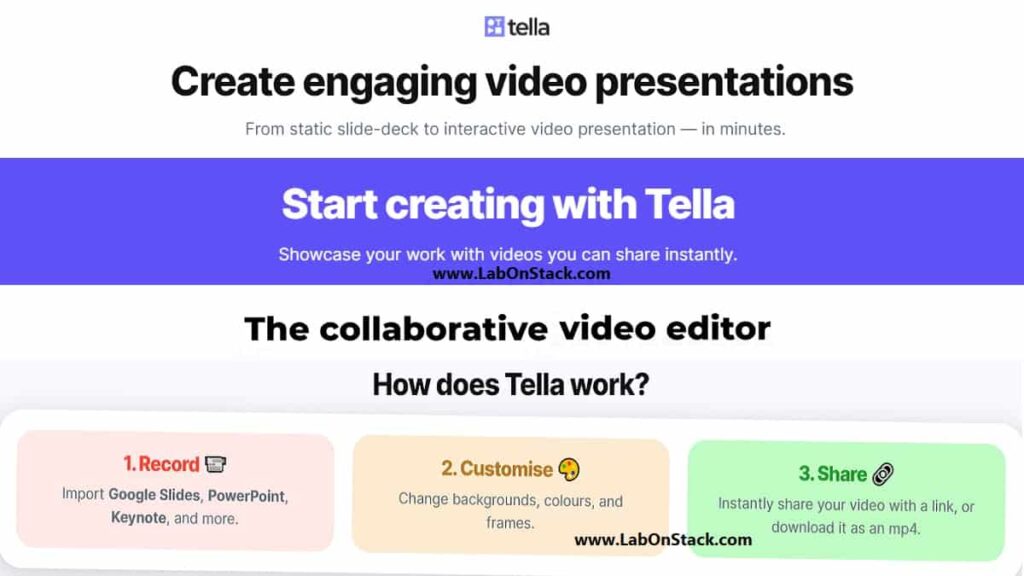
Tella is an incredibly user-friendly website for those who are new to video editing and wish to make their own video. You won’t even need to know the fundamentals of video editing to use this programmed. You can start from scratch and improve the quality of your video material with each effort. However, if you’re wondering how to get started making films using this software, keep reading.
Using Browser Create, Edit and Share Video Presentation: Tella
Tella is a simple web tool for creating and editing videos with others. Using your web browser, you can use this tool to jointly create and edit video presentations.
To do so, you must first go to Tella’s website. There, you can join up with your Gmail ID, which will be used to establish your profile and store your draughts. You may also share the invite link with others so they can collaborate on the video presentation with you.
Best Feature of Tella
Videos that look great
Be proud of your work and ideas. Give them the presentation they deserve. Use Tella’s default or design a masterpiece.
Simple to use
No downloads, plugins, or editing skills required. Just open a tab and start recording.
Saves you time
It’s 2021. Do you and the team a favour and ditch the meeting. Send a Tella instead.
After that, you can decide on the type of video you wish to make. You will have three alternatives from which to choose. Screen + Camera, Camera, and Blank are the three options.
Screen + Camera: This option allows you to make a video in which you can capture your PC’s screen as well as your face recording so that you don’t have to blend the two separately. This feature will ask for your permission to utilise the microphone and camera on your smartphone. If you want to make a film where you show the audience how to learn anything step by step, you can utilize this function. This video function can be applied to the creation of “how to” videos. Also, because you must control both the face emotions and the screen workings, this function may make you feel a little tense.
Camera: Using the camera and microphone on your device, you can only record your face using this option. You can use this function to make a movie where the users can see your face and mannerisms while the remainder of the video shows different content that you can add later after filming based on your demands.
Blank: You can use this option to build a video in whichever way you want to represent your topic. You can experiment with shapes, media, lines, background color, and much more without using the camera.
Aside from that, you can always switch to the option you want in any of the options. For example, if you selected the Screen + Camera option and now wish to capture simply the screen rather than record yourself, you may easily disable your recording by selecting “Screen only” from the menu in the top left corner of the video editing screen.
This option can be accessed from anywhere, regardless of which option you first selected. You can also add numerous features to your movies, including as media, shapes, text, and interactive links, all of which are easily accessible from the top menu banner.
Furthermore, there are other options that allow you to manipulate all aspects of your film. By navigating the timer tab on the bottom panel, you can quickly edit the screen. You can resize, move, and position the PIP screen of your recording wherever you want.
That’s all; if you want to make attractive dynamic videos, you can easily take advantage of this web application.
Conclusion
Tella is a collaborative video editor, which means you can simply let others see the progress of the video you’re working on, apply suggestions in real time, and even obtain help from them remotely if you get stuck. As a result, this is an excellent collaboration tool for home videographers and those who simply want to do something fresh.
Try Tella: Click Here