Today in our article, we will tell you how you can control your Android smartphone from your Computer. With this, you will be able to manage your Android phone from your PC. You can control or manage your Android phone anytime from your PC. With full care, it transfers your document from PC to Android smartphone. You can control the Android phone through your PC with full reliance on it.
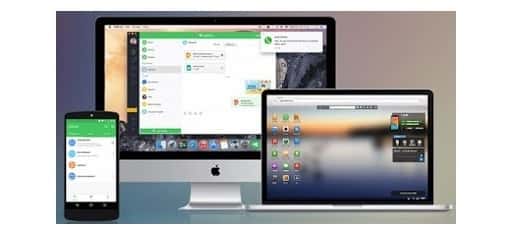
Image source: AirDroid Mobile App
By the way, many apps are available on the Internet to transfer wireless files, but AirDroid is a very good app among them. The best part is that through this you can send any file or document from your PC wirelessly to Android phones.
Steps to Use AirDroid Mobile App
Step 1: First download and install AirDroid App on your phone.
Step 2: Step 2: After this, you will be asked to sign in or sign up, but if you have a good connection to WiFi, then you can “Configure Wi-fi Network.” Select the option.
Step 3: Now go to web.airdroid.com from your PC browser, here you will see a QR code.
Step 4: Now just open the AirDroid app from your Android and scan the QR code given on your computer screen.
Step 5: Doing so will add your Android phone to your PC. Now you are coming to the desktop, click on the files option can view the Android phone files in your pc and transfer your PC files to the phone on Android.
The Features of AirDroid Mobile App
- Delight Your Multi-Screen Life
- Better equipped
- It Provides Better connection to the device.
- Notification Mirror
- Easy to Backup & Sync
- It is possible to SMS & Contacts management
- Provide Record screenshot functionality
- You can Speed boost
- Other phone management features (Web client only)