Gmail supports a search operator that will let you quickly find all the emails in the mailbox. You can use words or symbols called search operators to filter your Gmail search results. You can also combine operators to filter your results even more.
Steps to Use Search Operator On Gmail
Step 1: Go to Gmail.
Step 2: In the search box, type the search operator and Press Enter.
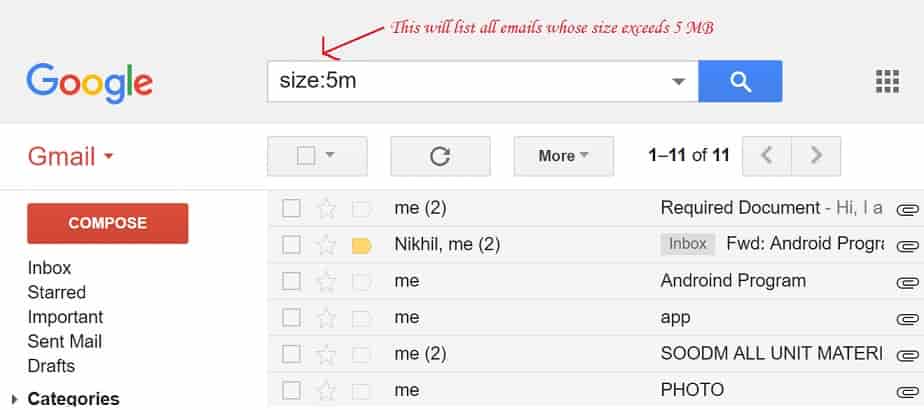
Find Email Using Search Operator On Gmail
from: – It specifies the sender and shows all email to the specified sender. For Example: from:ABC
to: – It specifies a recipient and shows all email to the specified recipient. For Example: to: kd
subject: – Find words in the subject line and show the search result for that subject title. For Example subject: resume
OR or { } – Used to shows messages that match multiple condition. For Example: from:ABC OR from:kd, {from:abc from:kd}
– Operator Used to will remove messages from your search results. For Example: launch -dinner
AROUND – Used to will find messages with words near each other and show list of match emails list. Use the number to say how many words apart the words can be. For Example: launch AROUND 2 Sunday
label: – Show messages that have a certain label. For Example: label:Sunday
has:attachment – Used to shows messages that have an attachment. For Example: has:attachment
has:drive, has:document, has:spreadsheet, has:presentation – Used to shows messages that have a Google Drive, Docs, Sheets, or Slides attachment or link. For Example: has:spreadsheet, has:presentation
has:youtube – Used to shows messages that have a YouTube video. For Example: has:youtube
list: – Used to shows messages from a mailing list. For Example: list:abc@labonstack.com
filename: – Used to shows emails who have attachments with a certain name or file type. For Example: filename:pdf, filename:data.txt
” “ – Used to search for an exact word or phrase. For Example: “dinner and movie tonight”
( ) – Group multiple search terms together. For Example: subject:(dinner movie)
in:anywhere – Used to show messages in any folder, including Spam and Trash. For Example: in:anywhere movie
is:important – Used to search for messages that are marked as important. For Example: is:important
is:starred, is:snoozed, is:unread, is:read – Used to show Emails wh have starred, snoozed, unread, or read messages. Note: Snoozed is not available in classic Gmail. For Example: is:read is:starred
has:yellow-star, has:blue-info – Used to show Emails that include an icon of a certain color. For Example: has:purple-star
cc:, bcc: – Used to show emails that have recipients in the cc or bcc field. For Example: cc:abc
after: and before: and older: and newer: – Used to search for messages sent during a certain time period. For Example: after:2017/08/15, before:2018/04/15
is:chat – Search for messages older or newer than a time period using d (day), m (month), and y (year). For Example: is:chat movie
deliveredto: – Used to show Emails delivered to a certain email address. For Example: deliveredto:abc@gmail.com
category: – Used to show emails in a certain category. For Example: category:updates
size: Used to show emails larger than a certain size in bytes. For Example: size:5MB
larger: – Used to show emails larger or smaller than a certain size in bytes. For Example: larger:5MB
+ Operator – Used to show emails whose results that match a word exactly. For Example: +labonstack
Rfc822msgid: – Used to show emails with a certain message-id header. For Example: rfc822msgid:44404@example.com
has:userlabels – Used to show Emails that have or don’t have a label. For Example: has:nouserlabels
You’ll Also Like:
How to Forward Gmail Messages to Another Account
How To Backup Your Gmail Inbox To Another Gmail Account
The Top Useful Web Application on the Internet
Google Keep App: Quickest Way To Offload Ideas, And to-do Without Losing Focus