There are many apps available on the Google Play Store, which you can record to your phone screen by downloading. In this way, you will be able to save your messaging text in video format from your whitespace video call. With apps like DU Recorder, AZ Screen Recorder, HD Screen Recorder and Rec. (Screen Recorder) you can record the screen of your smartphone.
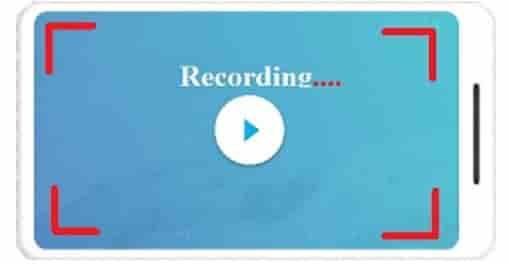
I am going to tell you about one of these Rec. (Screen Recorder) app and how it works?
Rec. is a beautiful screen recording app, providing untethered, flexible and fully configurable screen recording capabilities for your Android device; neatly packaged into an intuitive user interface.
Rec. (Pro) highlights include:
▪ No need to be tied to your computer while recording.
▪ Longer screen recording, with Audio – a record for up to 1 hour.
▪ Audio recording via the mic.
▪ A beautiful user interface – no more messing with the command line/terminal.
▪ Save your favourite configurations as Presets.
▪ Automatically show screen touches for the duration of your recording.
▪ Customizable countdown timer so that you can get your screen recording set-up perfectly.
▪ Shake your device, or simply switch your screen off, to stop your recording early.
Steps to use Rec. (Screen Recorder) Application
Step 1- Visit the Google Play Store and Download the Rec. (Screen Recorder) app.
Step 2 – You will see many options when you open the app. These will show the size of the video, bit rate, duration, and file name.
Step 3 – After the app, settings click on the record button.
Step 4 – App will ask you for permission to access photos, media, and files. Tap on the Ok option.
Step 5 – The app will ask for permission to record every activity on your smartphone’s screen. Tap on Start Now button.
Step 6- App will start recording all the activity on your phone’s screen.
Download App: Click Here