Unfortunately, you can’t minimize the YouTube app without pausing the current video, and using third-party app workarounds can be a little tedious. Also, we have one trick using that you can enjoy YouTube videos in the background at the same time when you are reading your E-mail in the same mobile.
Use Google Chrome as Background YouTube Player
Step 1: First up, you will need to make sure that notifications are enabled for Chrome under the general app settings, which should be on by default.
Step 2: After enabling notification Open Google Chrome or the Firefox browser on your Android. Now Open the youtube.com website and search for any video or playlist.
Step 3: Go to the browser menu and choose “Desktop Site” to switch to the desktop version of the YouTube website. It is necessary to switch Desktop Site in chrome or firefox.
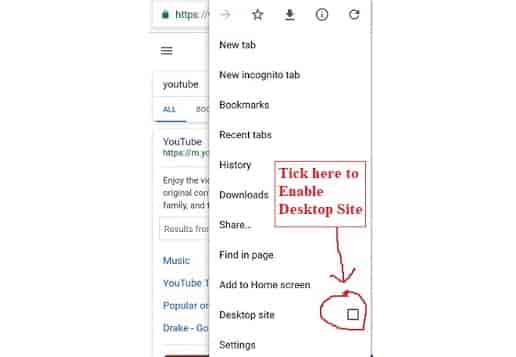
Step 4: Click on the play button to start the YouTube video and then switch to any other app on your phone.
Step 5: When you switch to any other app on your phone then YouTube will stop playback. Don’t Worry. Just pull down the notification bar and tap the play icon in the drawer to resume playback.
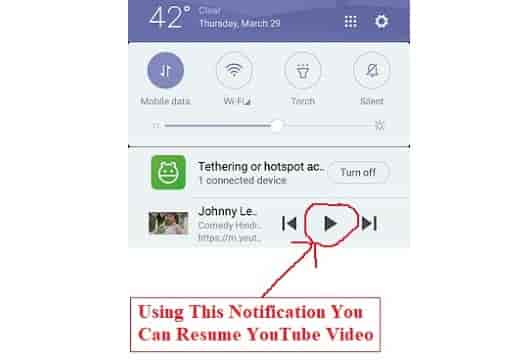
You can switch in and out of apps and the video will still play, and playback can even be controlled from the lock screen.
However, we have experienced mixed results trying out this trick on a number of different smartphones. While we’ve had success on OEM devices like the Xiaomi Rredmi, Lyf, and Samsung.