In this article, I have explained how to install Google Chrome extensions on Android. If you use Chrome extensions on the PC then you will also like to use them on your phone. I don’t know why they are not available in official Chrome browser but hope that there is a valid reason for this. To install extension here I have used the Chromium-based browser, Yandex which you can use on your Android phone with extension enabled. Yandex browser has built-in support for Chrome extensions in its mobile version.
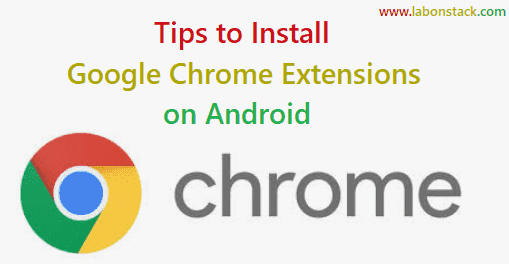
In terms of the code base and feature set, Yandex and Google Chrome are almost the same. It is possible to install Chrome plugins in Yandex as you do on your PC. For that, you just need to go to the extension page and simply add it to Yandex as you add it in Chrome browser. So, if you want to use Chrome extensions then you will have to ditch Chrome browser for a while and switch to Yandex Browser.
Steps to Install Google Chrome Extensions on Android
Step 1: First, install Yandex browser from Google Play Store – Click Here.
Step 2: Next simply open the app up and then open Chrome web store – Click Here.
Step 3: Now Search extension that you want to install. And you will see the “Add to Chrome” button in front of it like you see on PC. Simply tap it to download and install this extension in the Yandex browser.
Once you have done the installation, you can use I in the same way as you use in on a computer or laptop.
The feature of the Yandex Browser:
- View stories, news, and videos sourced from the internet based on your interests and presented as a feed with Zen.
- Reduce your data usage and speed up the loading of web pages and images when your internet connection is slow with the browser’s automatic Turbo Mode.
- Get rid of annoying ads on websites by integrating third-party blocking apps with ad blocking.
- Protect your personal data when using public Wi-Fi networks and stay away from harmful or fraudulent pages with the browser’s active security system Protect.
- Hide unrelated interface elements — ads, site menus, buttons, or widgets — and leave only the relevant text and accompanying images on the screen with Reader Mode.
- Surf the web in private using Incognito Mode — Yandex Browser will not keep track of your passwords, search queries, or browsing history in this mode.
- Customize your Yandex Browser with a wide array of backgrounds in the wallpaper library to suit any style or mood.
- Access your favorite websites and bookmarks on any of your devices – just allow syncing of your data via your Yandex account.
Using this best way you can install chrome extension in Android phone. You can do this same as you install chrome extension in computer or laptop. And it is easy to remove that extension from your mobile. Go to the extensions page to see the plugins you have installed so far. You can uninstall them from there easily.